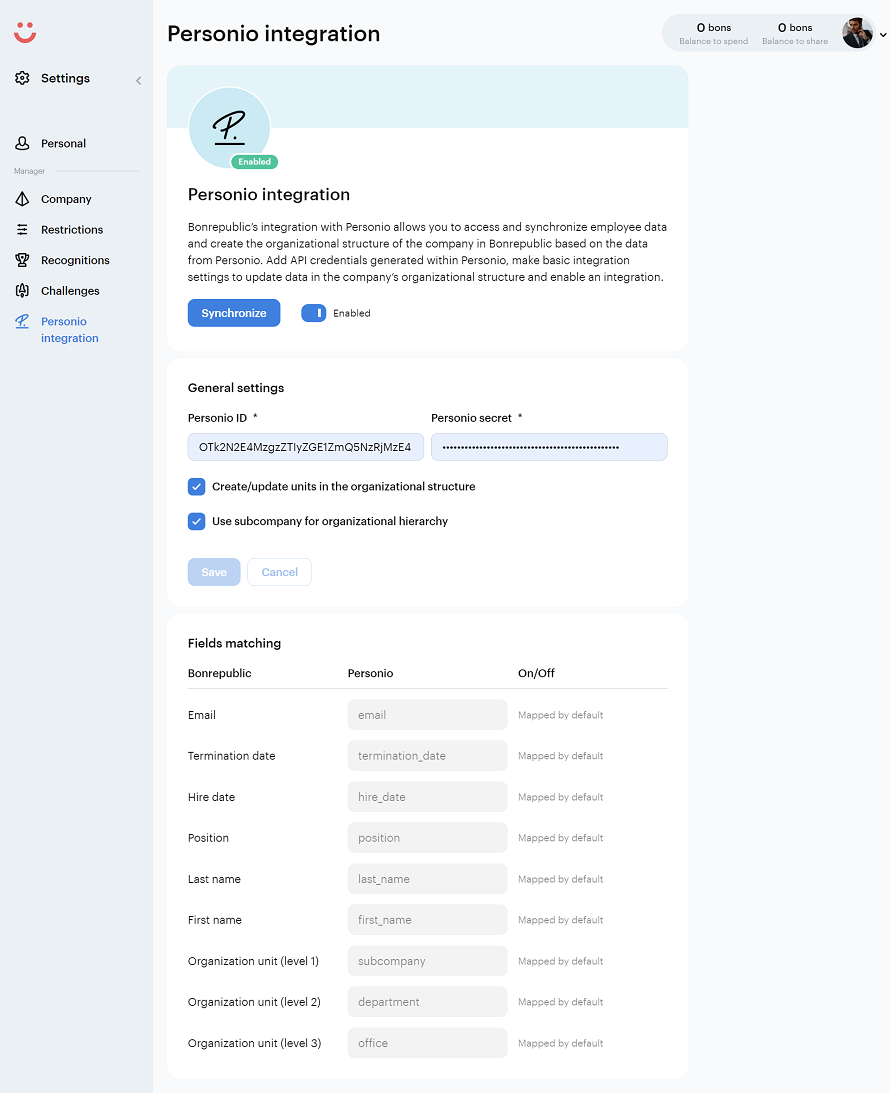First, please generate the API access data for the integration into Personio. For the interface in Personio, go to Settings > Integrations > API Credentials and create a new interface or credentials there. Bonrepublic can be entered as the name and select "Bonrepublic" for integration. For the integration, only the authorization for reading employee data is required.
In most cases, when selecting an integration in the drop-down menu, the system automatically preselects the system attributes that need to be read or written by the integration. You can always add or remove attributes manually if they are needed, or you wish to do so. All needed attributes are:
- First name
Last name
E-Mail
Status
Position
Hire date
Termination date
Department
Subcompany
Office
Employee ID
For more information on how to do this, have a look at Personio’s help center article on how to generate and manage API credentials.
Once you have created credentials, log into Bonrepublic as a user with the administrator role. Go to Settings > Personio Integration. The interface for configuring integration with Personio will be displayed on your screen.
In the “General settings” block enter the Client ID and Client Secret generated in Personio and save the changes.
You can also make additional integration settings by ticking the necessary checkboxes in the "General settings" block:
- Create/update units in the organizational structure - this checkbox provides the ability to create and update the organizational structure based on attributes from Personio (Subcompany, Department, Structure)
- Use Subcompany for organizational hierarchy - This checkbox enables or disables the use of Subcompany for organizational structure.