Under Performance Review templates, the questionnaires for evaluating the competencies in the feedback sessions can be created and managed. Only administrators and mentors have access to this area.

- Click "Create feedback questionnaire template" to create a template
- Select position(s) for which this questionnaire is to serve as an evaluation
- Enter title and description and click create
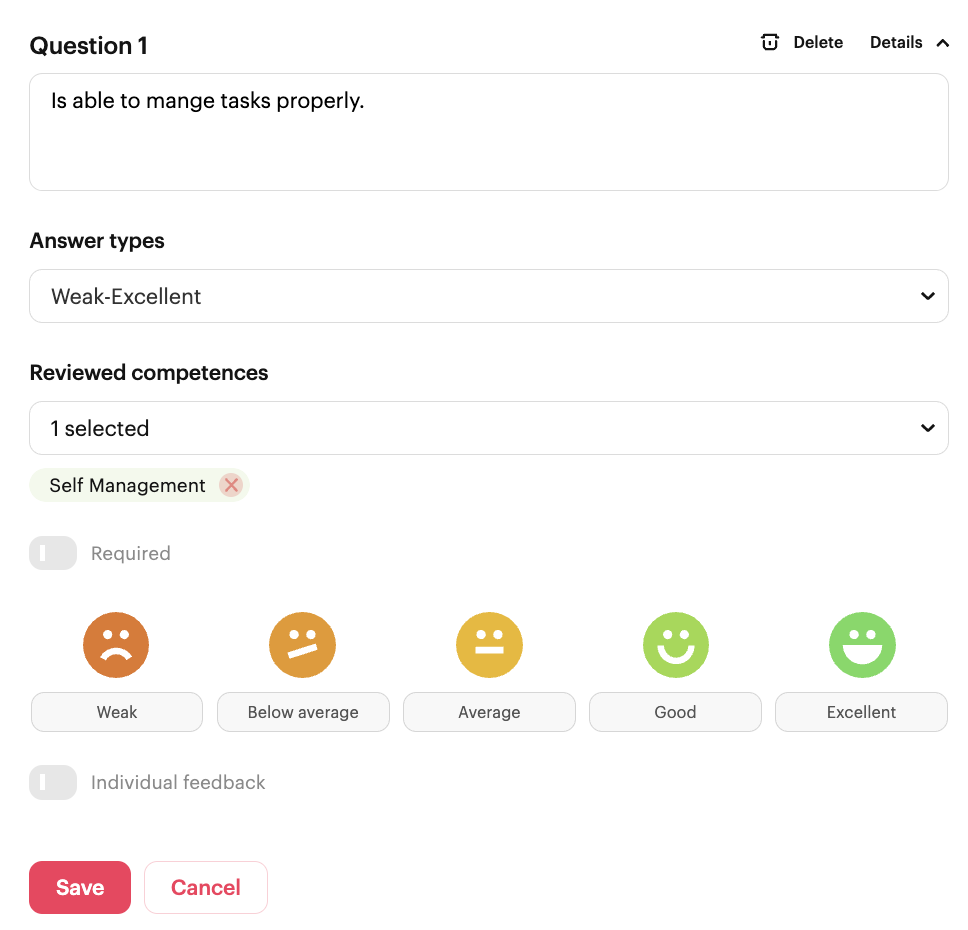
To add questions, next select the appropriate questionnaire.
For each questionnaire, an area is automatically added first to provide a structure for the questionnaire. the questionnaire can thus be divided into different areas, such as subject-specific and role-specific competencies. Below the area, scale questions or open questions can then be added.
For each question it can be decided whether this is required, i.e. whether this question must be answered in order to continue or not. In addition, the competence analyzed with this question is selected via a dropdown.
For scale questions, it is additionally possible to choose between three different answer formats and whether individual feedback should be added in the form of an open text field.
Note: The visualization and width of the scale can be customized in Settings > Company. There is a possibility to choose between emojis, stars and circles and the scale can go from 1-5, 1-7 or 1-10.
Always "Save" after entering a question, otherwise the question may be lost.
If you want to learn more about Performance Reviews, watch our tutorial: