To create a survey, click on "Create survey" and enter the name and description of the survey in the pop-up. Next, select the participants, either all employees, specific departments, or individual employees, and click Create.
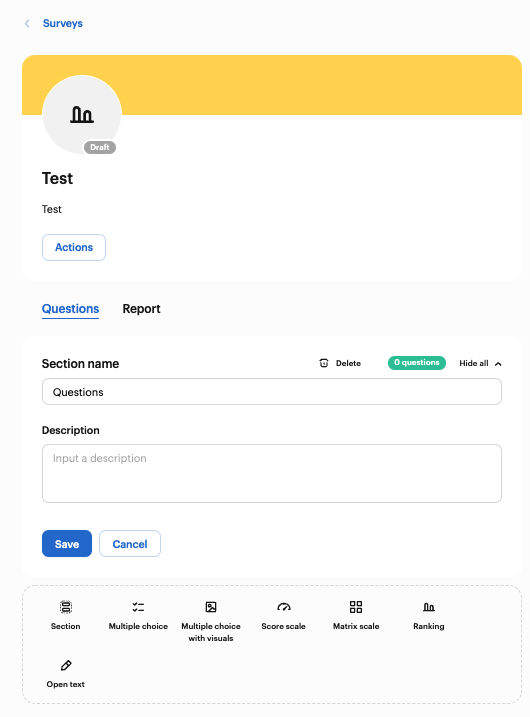
Areas can be used to divide the survey into different topics. Different types of questions can then be used in each area.
Types of questions are:
- Multiple Choice
- Multiple choice with illustration
- Score scale
- Matrix scale
- Ranking
- Open text
Areas and questions can be added via the selection at the bottom of the questionnaire. Via drag and drop the questions can be dragged back and forth within the questionnaire.
For each question you can decide whether it is required, i.e. whether this question must be answered in order to continue or not. As well as whether an individual feedback can be added in the form of an open text field. After the input always "save", otherwise the questionnaire cannot be published.
Before publishing, enter a start and end date and then publish the survey.
The survey can be stopped, changes made and re- published at any time. However, it will then not be resent to the people who have already answered the survey to avoid duplicate responses.
In the Report tab, the answers can be viewed and tracked at any time, as well as downloaded.
Examples of different types of questions can be found here:
- Multiple Choice
 Note: Under allowed choice you can choose between single and multiple choice. This type of question can also be supplemented with pictures.
Note: Under allowed choice you can choose between single and multiple choice. This type of question can also be supplemented with pictures.
- Score Scale
 Note: The description of each scale point can be customized by clicking in the text box and the width of the scale can be selected via the type.
Note: The description of each scale point can be customized by clicking in the text box and the width of the scale can be selected via the type.
- Matrix Scale
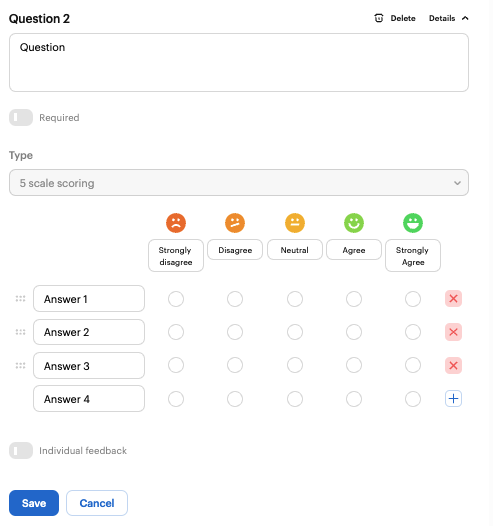
Note: The description of each scale point can be customized by clicking in the text box and the width of the scale can be selected via the type.